Connect our CitySkyline VPN for China in three easy steps
Step 1
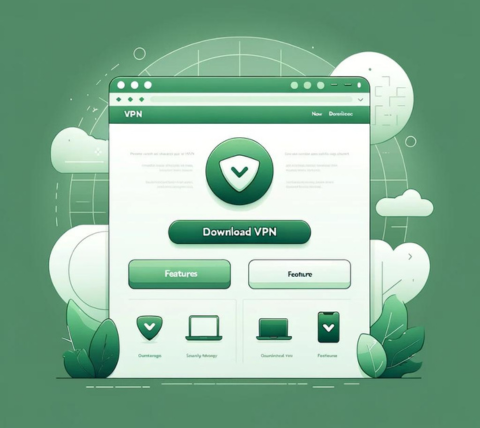
Step 2
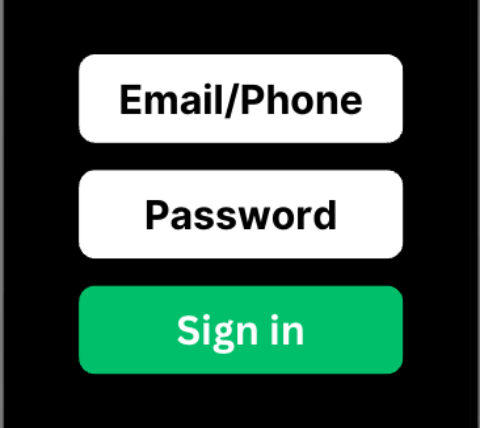
Step 3
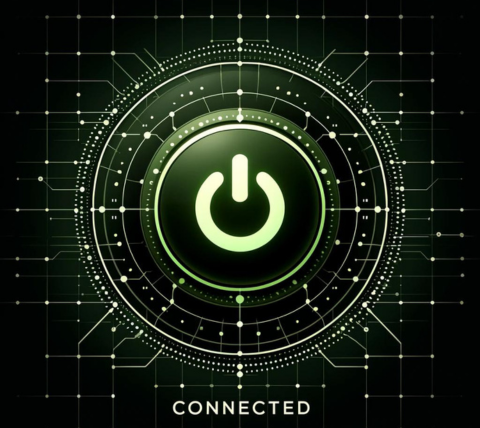
Download CitySkyline VPN for China for all Mac computers
Download CitySkyline VPN for China for all Mac computers
CitySkyline VPN for China works with all Apple desktop and laptop computers.
Use CitySkyline VPN for China on:
MacBook, MacBook Air, MacBook Pro, iMac, iMac Pro, Mac Pro, and Mac mini.
Supported by CitySkyline VPN for China:
macOS Monterey (12), macOS Big Sur (11), macOS Catalina (10.15), macOS Mojave (10.14), macOS High Sierra (10.13), macOS Sierra (10.12), OS X El Capitan (10.11).
Want the excellent CitySkyline VPN for China functionality on your iPhone, iPad, or iPod touch? Download CitySkyline VPN for China for iOS and synchronize its use across all your devices. You can also configure your Mac to share a VPN connection via Wi-Fi.
Enjoy with CitySkyline VPN for China
Give CitySkyline VPN for China a Try for Free!
- A single CitySkyline VPN for China account for all devices.
- Various CitySkyline VPN for China plans available: from 1-week to 1-year options.
- Prompt CitySkyline VPN for China customer support.
- Free time every day!
- 30-day money-back guarantee.
Main features of our Mac VPN
Multiple server locations
Tailored for speed
Reliable Connection
Zero Activity Logging
CitySkyline VPN for China offers lightning-fast connectivity speed
🧡🧡🧡🧡🧡
Brody
🧡🧡🧡🧡🧡
Gianna
🧡🧡🧡🧡🧡
Demi
Commonly asked questions about CitySkyline VPN for China
You can connect multiple devices to a single account, with the device limit depending on the selected subscription plan. The main points regarding this feature are:
- Accounts can be accessed across various platforms regardless of the initial sign-up platform (e.g., Android, iOS, macOS, Windows).
- The number of supported devices varies according to the subscription plan, potentially allowing an unlimited number of devices per account.
- Notifications will be sent if the connected devices exceed the plan limit, prompting users to remove excess devices upon logging in.
- Each device can be linked to a maximum of two accounts, whether it's a computer or a mobile device.
Absolutely! You can enjoy CitySkyline VPN for China for free indefinitely through the "Daily Check-in" feature. Each day, you're granted 15 minutes of free usage. Additionally, you can earn 1 point for each successful referral, which can be exchanged for a 1-day pass. Here are the main points:
- CitySkyline VPN for China offers the "Daily Check-in" feature for free indefinitely.
- New users get 15 minutes of free usage initially, and you can earn another 15 minutes by completing the check-in the next day.
- During the free trial, you can use our services without any usage restrictions. However, note that server access is limited to locations covered by the free plan.
- You can collect points by participating in our referral program and redeem them for different plans.
Certainly! We offer a 15-minute daily trial period. To start your trial, please follow these steps:
- Download the CitySkyline VPN for China app.
- Register a new account.
- Tap the "Daily Check-In" button on the main screen of the app.
Please note that the availability of this free trial is subject to change and may be discontinued at any time without prior notice.
CitySkyline VPN for China prioritizes user privacy, ensuring that no activity or connection logs are recorded. Additionally, the VPN service refrains from storing any data that could be used to trace specific network activities or behaviors back to an individual user.
You can reach out to us via the following methods:
- Website: http://trycityskylineapp.com
- Email: [email protected]
- QQ: coming soon
- Telegram: coming soon
You can reach out to us via the following methods:
- Website: http://trycityskylineapp.com
- Email: [email protected]
- QQ: coming soon
- Telegram: coming soon
You can reach out to us via the following methods:
- Website: http://trycityskylineapp.com
- Email: [email protected]
- QQ: coming soon
- Telegram: coming soon
The split mode feature in CitySkyline VPN for China supports web applications like Telegram, WhatsApp, or Gmail, which utilize HTTPS. This mode can alter the routing for both HTTP (port 80) and HTTPS (port 443), facilitating access to the web versions of these applications. However, the application versions may use various other ports.
To ensure access, the following measures should be implemented:
- Use the "Global Mode" option available in the routing settings.
- Modify the proxy settings of the application. For example, here is how you can change the proxy settings for the LINE app:
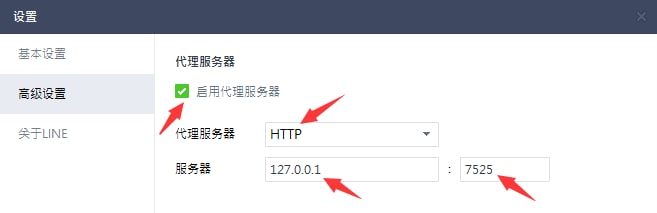
- If you try to sign in on a new device and surpass the device limit, you will be directed to the "Unbind Device" page where you can remove any connected devices.
- You can also go to "Menu" > "App Settings" > "Device List" to select and unbind a device of your choice.
Forgetting usernames or passwords is a common occurrence, and we strive to make the recovery process simple. Here are your options:
- If you've forgotten your username, please reach out to us and provide a screenshot of your payment record.
- If you've misplaced your password, simply use the "forgot password" feature available in the app.
We've observed that some users find it challenging to select a server after picking a region.
To make this easier, we now only show regions. CitySkyline VPN for China will automatically connect you to the highest performing server within your selected region. Here are the details:
- The location menu will only show regions, but each region contains hundreds of servers. When you choose a region, CitySkyline VPN for China automatically connects you to the server that offers the best performance based on your network conditions.
- If you are not satisfied with the server you are connected to, you can disconnect and reconnect to the same region to be connected to a different server.
- You can repeat this process until you find a server that meets your needs.
- Slow internet speeds locally (without using a VPN).
- High user traffic at certain VPN server locations.
To resolve these issues, you can try the following methods:
- Check your local internet speed by temporarily disabling the VPN.
- Test different network connections such as WiFi, 4G, or 5G with the VPN off to identify any connection problems. For example, if your WiFi is unreliable, switch to a mobile data connection.
- Turn off the VPN, switch to a new server location, and reconnect.
- If you want to stay connected to the same geographical area, disconnect and reconnect as this could link you to a different server within the same region.
- Continue these tests until you find the most suitable server for your requirements.
Split Mode: This mode applies VPN only to sites blocked due to geographic restrictions, such as Google, YouTube, and Netflix, while keeping local network access for Chinese websites.
You can adjust the routing mode in the App Settings.
If you experience difficulty accessing certain websites or apps, consider switching to "Global Mode."
Contact us if you need further assistance.
You can earn points by referring friends and use them to redeem rewards. Here's the process:
- First, obtain your "Referral Code" or "Referral Link" by navigating to "Share & Gift" and clicking on "Share Now." You can then send it to friends or post it on your social media profiles or blog.
- You will receive 1 point for each friend who successfully refers, which you can exchange for a 1-day pass.
- You can view your redeemed plans in the "My Account" section once you've redeemed your points.
- For a referral to be successful, your referred friend must download and start using the app. If they download but do not use the app, you will not receive your referral point until they begin using it.
Occasionally, there might be a delay in processing payments through the gateway. Here are the key points to remember:
- We accept multiple payment methods, including Alipay, WeChat QR Code Scanning Payment, and UnionPay.
- If you've successfully made a payment but do not immediately see the corresponding plan reflected in your account, wait for about 5 minutes, then log out and log in again.
- If you still encounter issues after trying the above steps, take a screenshot of your payment confirmation and contact us for further assistance.
While free CitySkyline VPN for China and proxy services exist, it is generally advised to avoid free CitySkyline VPN for China because they often lack the privacy and security features found in paid CitySkyline VPN for China. Free CitySkyline VPN for China frequently underperform, may compromise your data by selling it, and usually do not offer adequate protection against potential cyber threats.
The CitySkyline VPN for China app for Mac adds an extra layer of security between your device and the internet, ensuring secure and private online activities like browsing, shopping, and streaming. This VPN safeguards your identity from being tracked and your data from being collected online, while also granting access to websites and content that might be restricted in your region due to censorship or network limitations at your school or workplace.
Although macOS permits users to set up a VPN connection via its System Preferences, this feature is not a VPN service itself. Rather, it serves as a gateway for connecting to external VPN services like CitySkyline VPN for China.
It's simple! Just download CitySkyline VPN for China, choose a subscription plan, open the app, and then press the "On" button. Your connection will be securely encrypted. Loading...
Using CitySkyline VPN for China on your Mac ensures that you can go online with privacy and security. By connecting to any of our CitySkyline VPN for China server locations, you can hide your device's IP address, protect your data on unsecured Wi-Fi networks, and access blocked websites.